An Essential Video Setting: Deinterlace
by
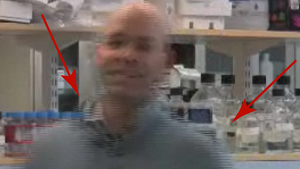 The “deinterlace video” setting is one of the easiest ways to improve video quality and it requires nothing more than a click of a button. Understanding how video is recorded and displayed provides a solid foundation for documenting your laboratory techniques as well as for looking cool when talking about high definition tvs…
The “deinterlace video” setting is one of the easiest ways to improve video quality and it requires nothing more than a click of a button. Understanding how video is recorded and displayed provides a solid foundation for documenting your laboratory techniques as well as for looking cool when talking about high definition tvs…
.
How does video work?
Like a flipbook, a video is a series of still images shown in rapid succession. If the images are not show fast enough, the resulting picture will look jittery. For videos to look smooth on tv, roughly 50 images must be shown per second.
There are two modes of recording and displaying video: Progressive and Interlaced.
Progressive
An image, or field, is made up of a series of horizontal lines. In progressively scanned videos, every row has been captured from top-to-bottom. Unfortunately, early televisions were not fast enough to display these large files fast enough to make motion look smooth, so interlaced video was developed.
Interlaced
Unlike progressive scanning, interlaced video captures every other row. So the first field would scan the odd numbered lines (1,3,5,7,…) and the second field would scan the even numbered rows (2,4,6,8,…). By capturing only the even or odd rows in a field, file sizes were cut in half and tvs were able to display 50 fields per second while using the bandwidth of only 25 full (progressive) frames. As it turns out, when displayed at that fast rate, our eyes can’t tell that half of the information is missing.
It was these early technological limits made interlaced video the standard for tv and video (film is a different beast). While it’s likely we will see increased adoption of progressive scanning and displays as technology continues to improve, a majority of consumer videocameras and televisions still use interlaced images (and thus effect your life…).
.
What’s the problem with interlacing?
Interlacing video was a fantastic solution for dealing with early bandwidth issues, but it’s not as great for the web. Computer displays are progressive and therefore consecutive fields of interlaced videos are combined to create a single frame. Unfortunately, the resulting frame may display artifacts of the processing.
Take the example of a worm on a petri dish (see Figure 1). If the worm is sitting perfectly still, then the subject is in the same place during the consecutive scans (even pixels and odd pixels). Since there was no motion, the two fields line up perfectly when combined, yielding a high resolution image.
.
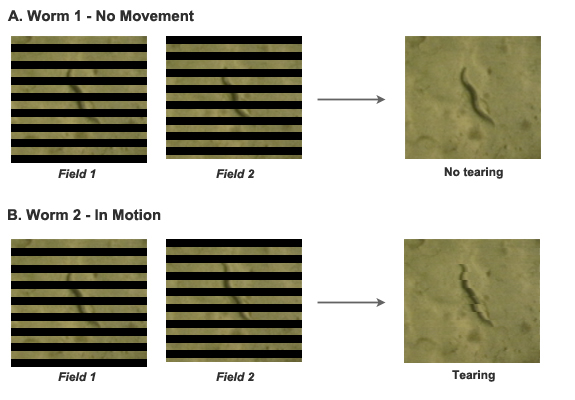
Figure 1. Effects of interlacing on image quality. A) Interlacing field 1 and field 2 on a stationary object results in a crisp image. B) When motion occurs, field 1 and field 2 are no longer identical and interlacing them results in jagged edges, called tearing, in the area of motion (visible around the worm).
.
However, if the worm is moving then the position of the worm will vary slightly between two consecutive fields. In this case, when the two fields are combined, they will no longer line up perfectly. Looking at the image, it’s easy to see the artifact of interlacing as jagged horizontal lines called tearing. For the record, tearing sucks.
.
Deinterlace to the rescue
Deinterlacing is the process of pulling those even and odd fields apart and filling in the gaps to create individual frames. There are a number of different programs and algorithms that have been developed to help “fix” the interlacing issue. For example, in a line doubling approach, the algorithm fills in the empty row by averaging the line above and the line below. It’s not perfect, but the improvement in video quality will be noticeable (see Figure 2).
.
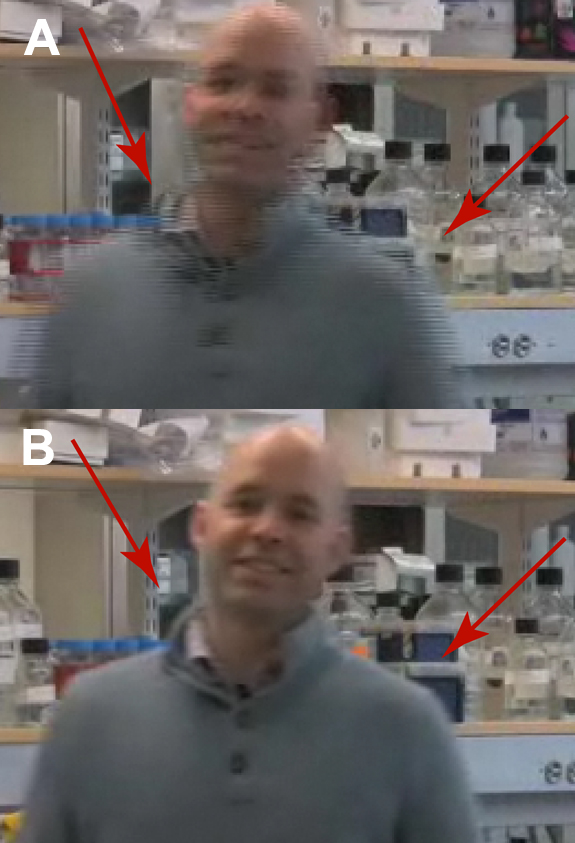
Figure 2. The power of deinterlacing- before and after. A) In this scene, I'm walking right to left. Interlacing of the fields reveals significant tearing in areas of high motion (indicated by red arrows). B) The same scene after deinterlacing the video. I'm quality has significantly improved, although unfortunately no hair was restored.
.
Most commercial editing software provides an option to deinterlace video upon exporting (see Figure 3). Click it. If you don’t like the way the video looks after interlacing, you can always re-export the edited movie to without it.
.
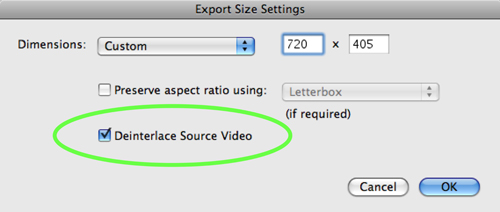
Figure 3. An example of the "deinterlace video" button in Apple's Final Cut editing software.
.
So that’s what they’re talking about at Best Buy…
High definition TVs come in all shapes and sizes, but the resolution is usually limited to either 1920 x 1080 pixels or 1280 x 720 pixels. (Below 720 rows is not considered high def.) As technology has advanced, some TVs are now capable of displaying progressive images, as opposed to interlaced. So high definition televisions are referred to by the resolution and the mode in which it displays (progressive, “p” or interlaced “i”). Hence all the 720p and 1080i talk.
.
Check out our general tips on How to Film a Scientific Video here.
.
.

Martin
wrote on August 22, 2012 at 4:16 pm
thank you very much for this insightful explanation; the best explanation on de-interlacing i've read on the web